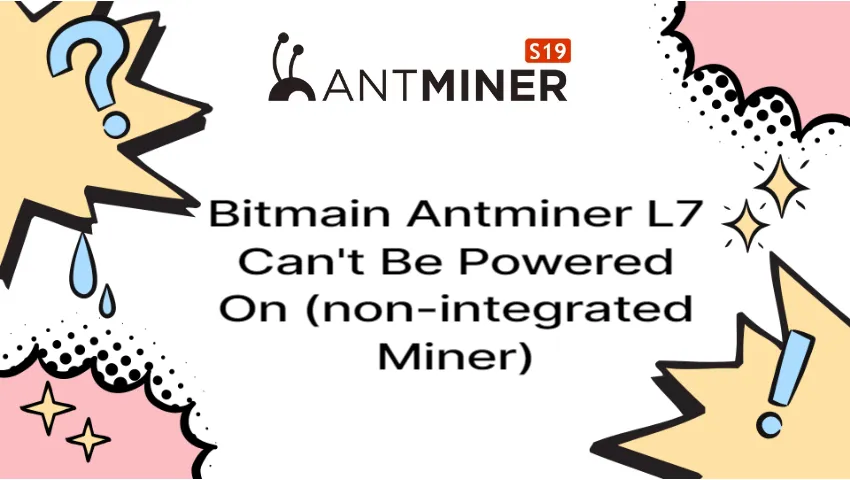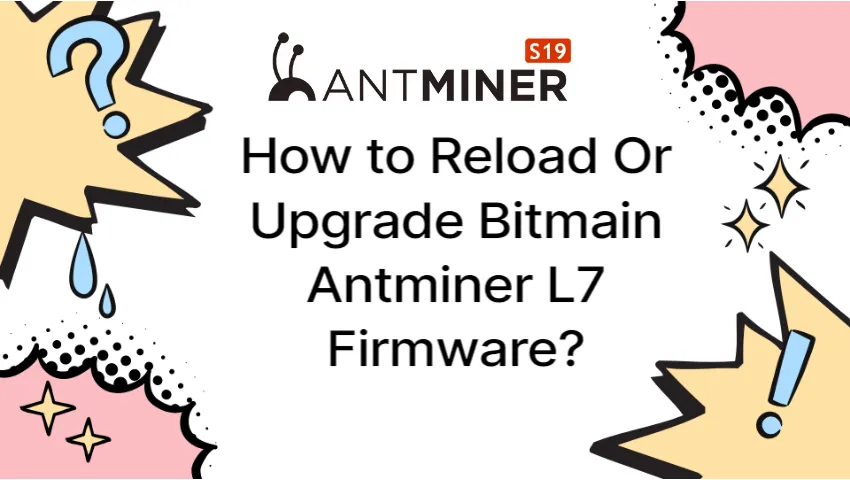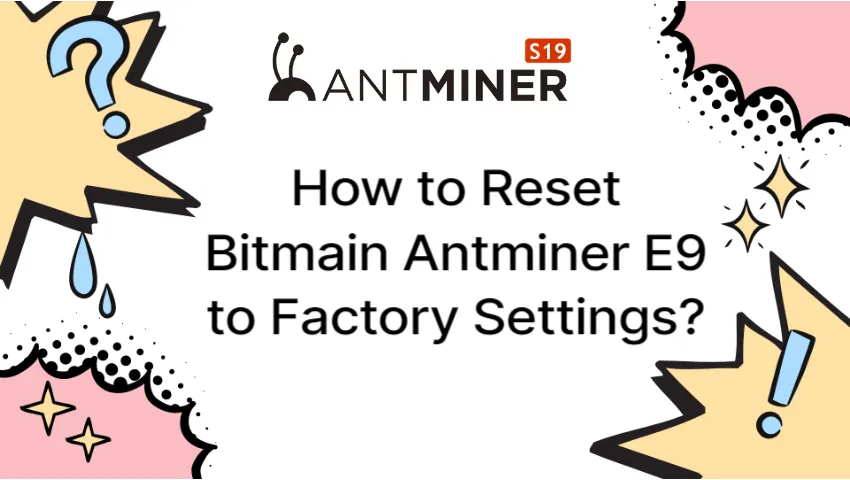This is a comprehensive guide for installing the firmware on your Bitmain Antminer L7 using a flash card, which is also suitable for control board program recovery
1. Preparation Tool
- Hardware includes a computer (with Windows), a TF Card Reader, and a TF Card.

- Software: Unzip Tool (Recommended WINRAR), Bitmain Antminer L7 Flash Firmware

2. TF Card Creation
- Unzip the downloaded firmware (Right click the required firmware file, select extract files)

- Following the first step, click OK in the pop-ups dialog box.

- Following extraction, a folder with the same name and files will appear in the same spot. In the interim, the extracted files are usable.

- Memory cards should be placed in card readers, which should then be placed in USB ports on computers.

- The drive folder for the relevant TF card will appear at the right bottom corner of the screen after the computer announces the presence of a new device (the drive for this particular device is set as E drive); please note down this drive folder for the following step.

- The SD card should now be formatted as FAT32. Next, find the appropriate drive for the TF card (the previous recorded drive was E, which stands for E Drive), right-click the E Drive Folder, and select Format.

- After selecting format, a new pop-up dialog box will appear as shown below. Choose FAT32 (Default) from the drop-down menu for the document system, and then click Start.

- Before formatting begins, a new pop-up window will appear asking if you want to delete all the data and information. If there are any crucial data or information, please save them before making your choice because clicking the OK button will delete everything. Click OK if there isn’t any crucial information.

- The formatting process is straightforward. Basically, after clicking the OK button, the status bar is inactive for at least 2 seconds and up. Please wait, and the status bar will finish soon as shown in figure (1) below. As a result, the formatting process is finished; click OK to move forward (2).

- After completing the pre-preparation of the TF card, open the extracted files, select all of the files, and copy them all to the folder. The extracted internal files and documents are shown as below:

- Place the files and documents in the TF card’s directory by pasting them there.

- Please double-check the contents of the TF card after pasting, paying close attention to the file names, file sizes, and number of files.

- You can remove the TF card from the computer and it will be ready to use if there are no errors discovered after confirming that the TF card was successfully created.
3. Flash Firmware to Miner
- The miner (or single control board) should be turned off before inserting the prepared TF card.

- Turn on the control board for the miner.

- When the lights are first turned on, two LEDs will shine brightly for about five seconds before going out for about ten seconds, at which point only the green light will remain on.
- Power on status
a. Flash Card Status with 2 LEDs light on

b. Flash Card Status with 2 LEDs light off

c. Flash Card Status with only green light on

- When the green light is still bright, the miner’s firmware flashing process is complete. In the meantime, turn off the computer and remove the TF card. Pressing the memory card inward will cause it to pop out for removal, and you can then unplug it to remove the TF card.

- After removing the TF card, restart the computer, turn on the control board once more, and log in from the background to check that the required flash card is the right version.